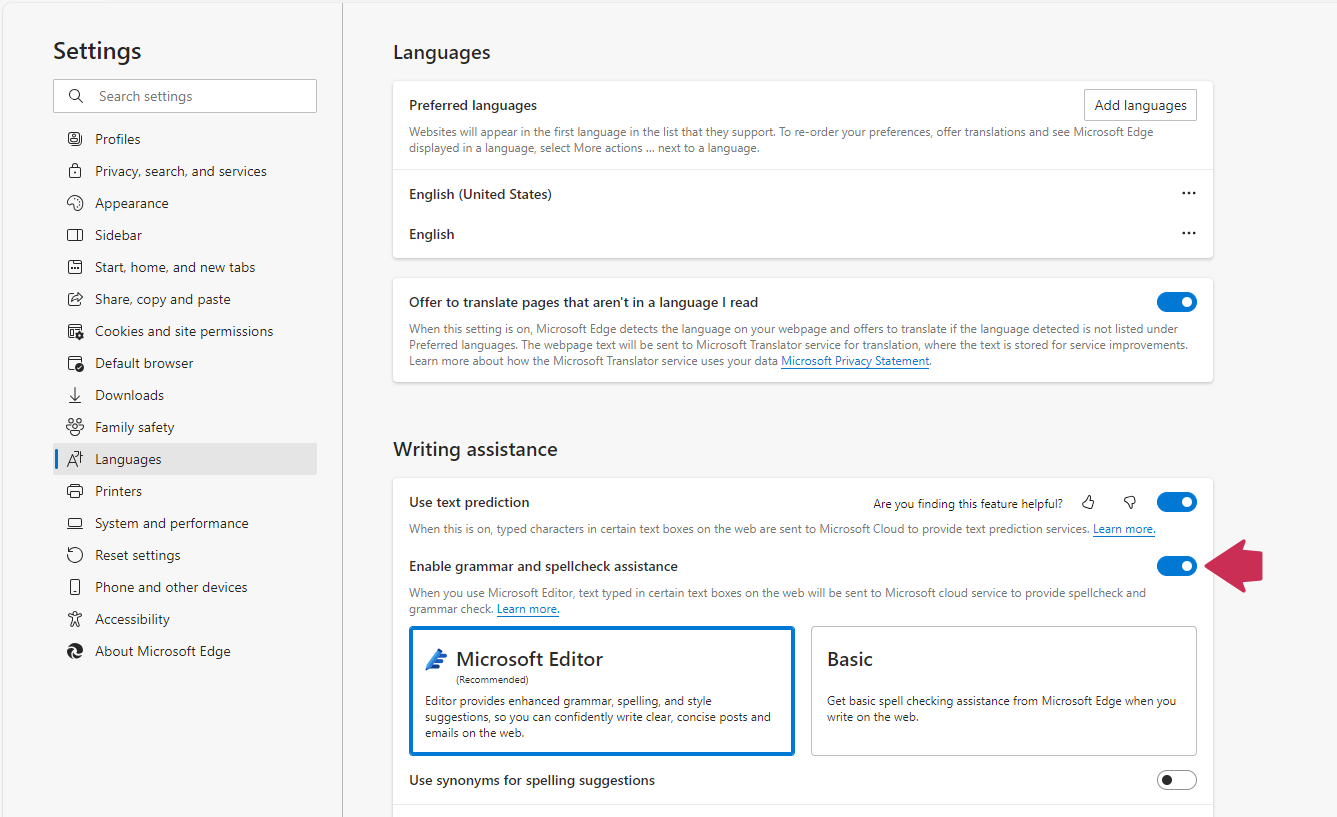Use Spell Check
Case IQ uses your browser's spell check functionality. When editing a text field, you can right click text to use spell check (command-click on MacOS). For text fields with formatting options (see an example in the video below), click Control and right click to pull up spell check (Command-Control-click on MacOS).
You can turn on spell check in your browser's settings. Use the following steps to turn on spell check for Google Chrome or Microsoft Edge.
Google Chrome
- Click the More (
 ) icon in the top bar, then select "Settings".
) icon in the top bar, then select "Settings". 
- Click the "Languages" sidebar tab.
- In the "Spell Check" section, turn on "Check for spelling errors when you type text on web pages".
- Select either "Basic spell check" or "Enhanced spell check".
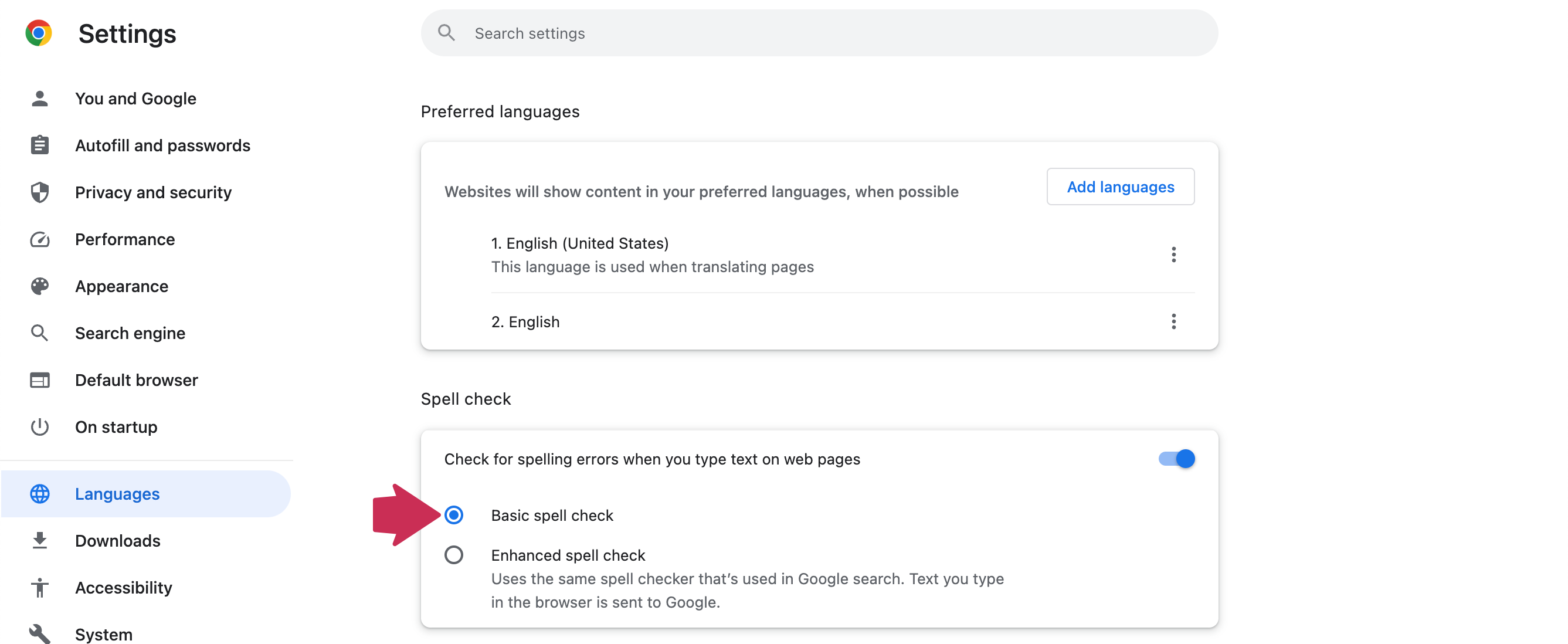
Microsoft Edge
- Click the Settings and more icon (
 ), then select "Settings".
), then select "Settings".
- Click the "Languages" sidebar tab.
- In the "Writing assistance" section, turn on "Enable grammar and spellcheck assistance".
- Select either "Microsoft Editor" or "Basic" spell check.