Generate a Data Dictionary File
On the Data Dictionary page, you can generate and download a list of configurations and settings for your application's fields and forms. This list will include the names, properties, and options set for each entity, so you have a complete list of your application's settings. In addition to the entities' configurations, a data dictionary file will include each element's sequence on its form and a composite ID of its relevant entity, form, tab, section, and field (see the How is the Sequence Counted? and What are Composite IDs? sections in this article for details on those columns).
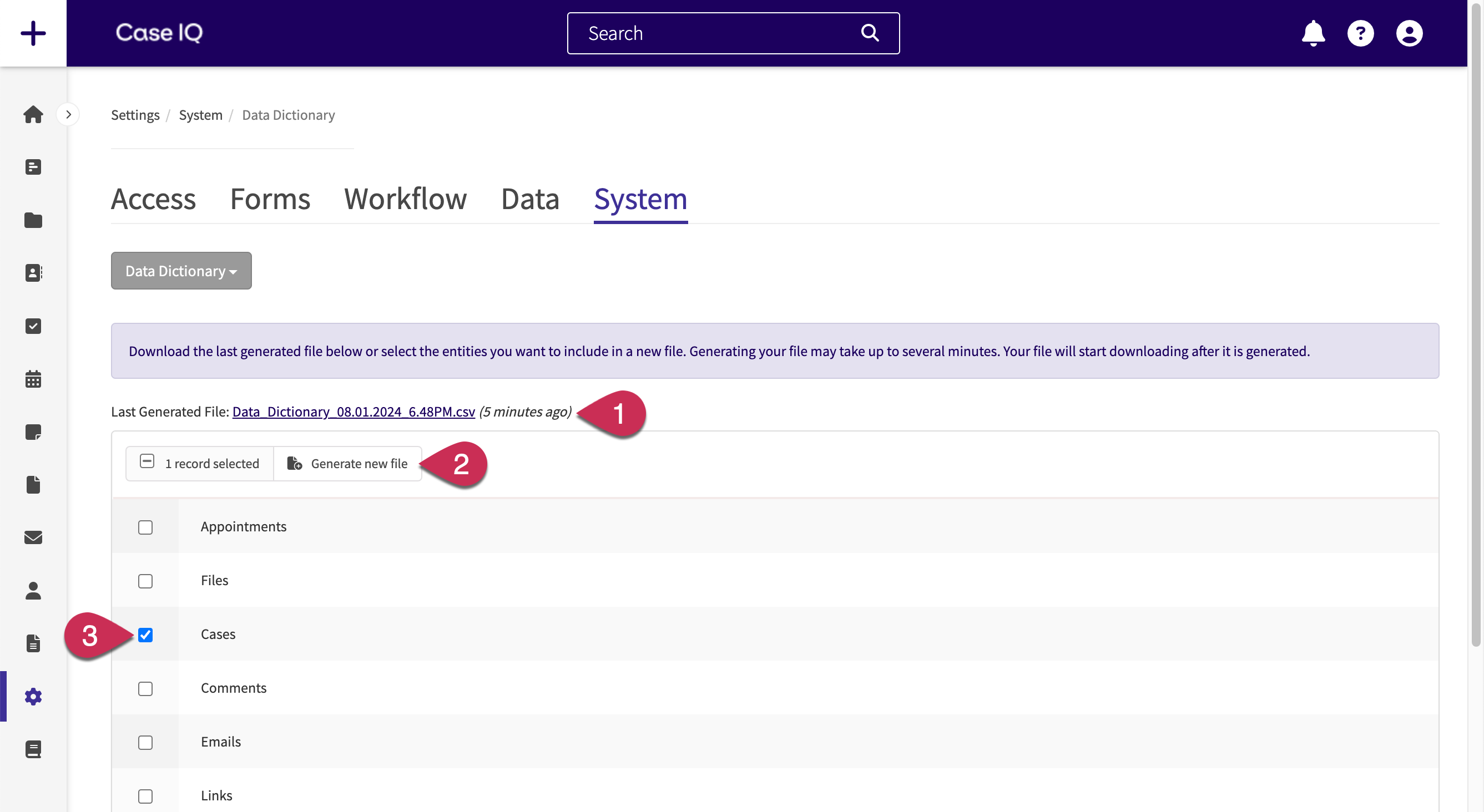
- Last generated file link: click to download the last data dictionary file that your application generated. The timestamp indicates when the file was generated.
- Generate new file button: after selecting entities, click the Generate new file button and Case IQ will start creating your data dictionary file (see the Generate a Data Dictionary File section of this article for more).
- Select checkbox: click the checkboxes for the entity configurations you want to download.
Generate a Data Dictionary File
To generate a new data dictionary file:
- Select the entities for which you want to see their configurations in the grid. You can choose any of the following entities for which to generate a data dictionary file. Deleted fields and inactive forms will not be displayed.
- Appointments
- Files
- Cases
- Comments
- Emails
- Links (manual and automatic case links)
- Link Matches (suggested case links)
- Messages (notifications)
- Notes
- Parties
- Profiles
- Shared links (shared links to files)
- Shared link receipt (read receipts for shared file links)
- To-dos
- User profiles - the user profile form
- Active custom forms
- Active data forms
- Click the Generate new file button.
- Click Generate file in the "Generate file" pop-up to proceed.
- Case IQ will begin generating your file. Your browser will start downloading the file when it is finished generating.
Your data dictionary file name will include your application's URL and the date and time when it was generated, e.g. companyname.caseiq.app_Data_Dictionary_08.01.2024_6.48PM.
How is the Sequence Counted?
The “Sequence” column indicates each field’s, section’s, and tab’s order on a form. The system starts counting the sequence with the form, then continues from top to bottom for fields, sections, and tabs as well as left to right for tabs. For example, the screenshot below shows a sample case form and the sequence of its fields and tabs. The last field on the first tab ("Incident Details") is sixth in the sequence, so the next tab ("Investigation") is seventh.
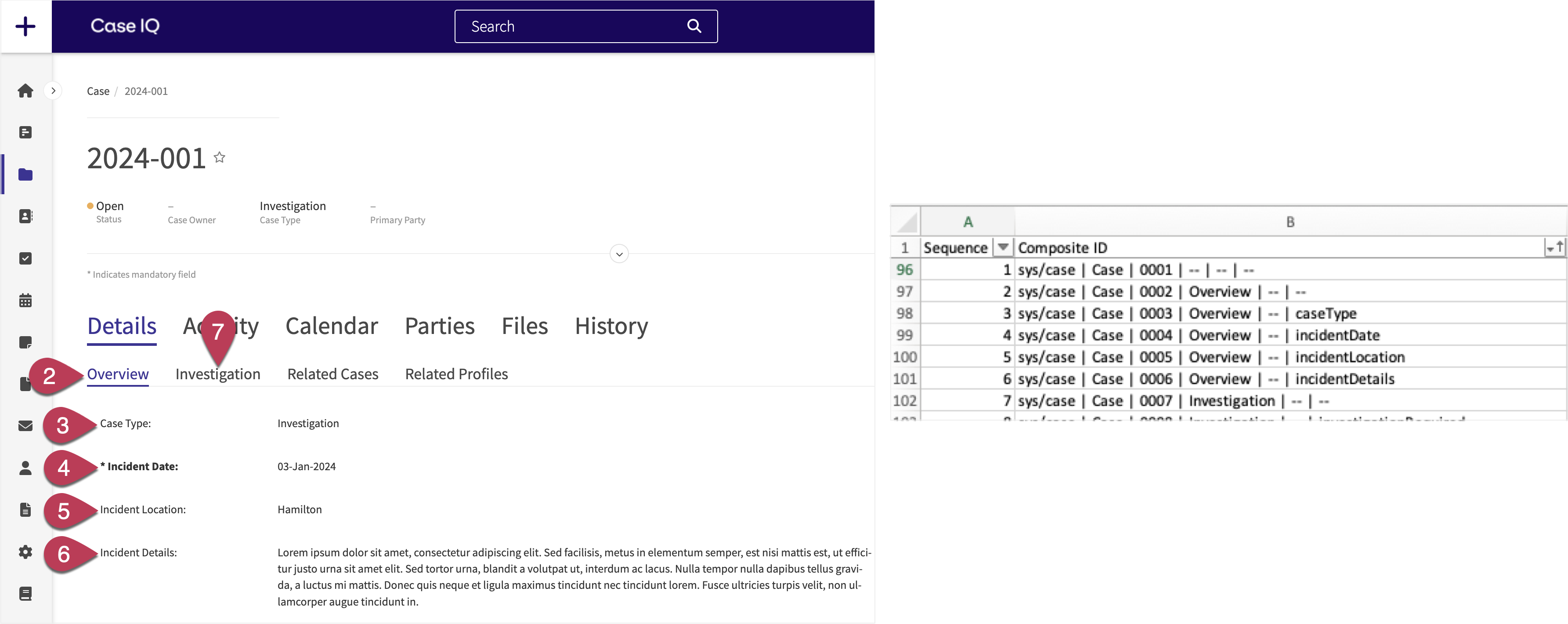
Some entities, such as cases and parties, have multiple forms: (1) the record's page (i.e. a case's or party's page), (2) the internal intake form, (3) the portal intake form, and (4) the hotline intake form. The system will count the sequence for each of an entity's forms separately. In the example below, the "Case" and "case-capture" forms have separate sequences.
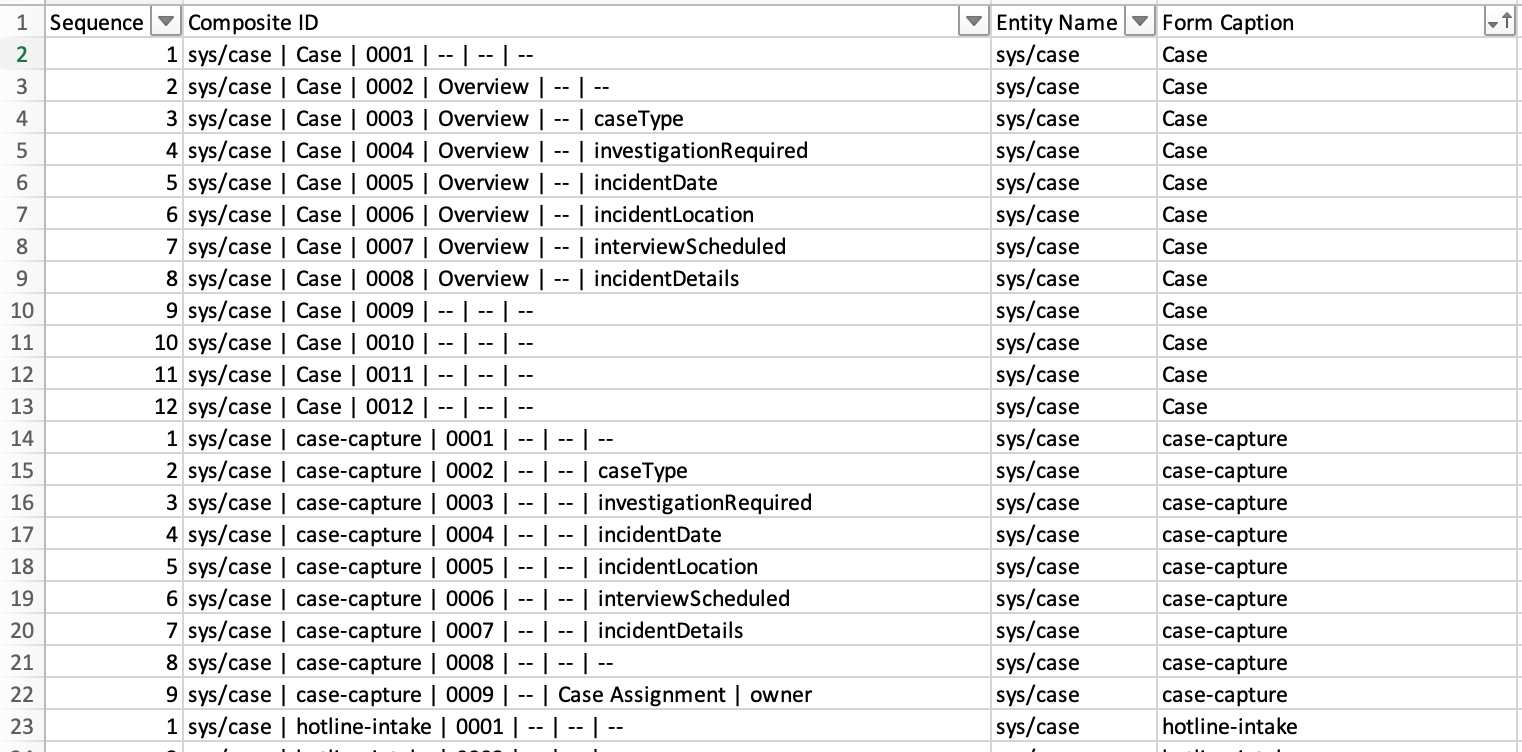
What are Composite IDs?
The “Composite ID” column indicates the relevant entity, form, tab, section, and field for each row. You can use the "Composite ID" column to filter and sort rows in Excel. All composite IDs are in the following order and format:
| entity name | form caption | sequence number | tab caption | section caption\data form caption\field group caption | field caption |
|---|
For example, the "Investigation Required" case field shown in the screenshot below has the following composite ID: “sys/case | Case | 0004 | Overview | -- | investigationRequired”.
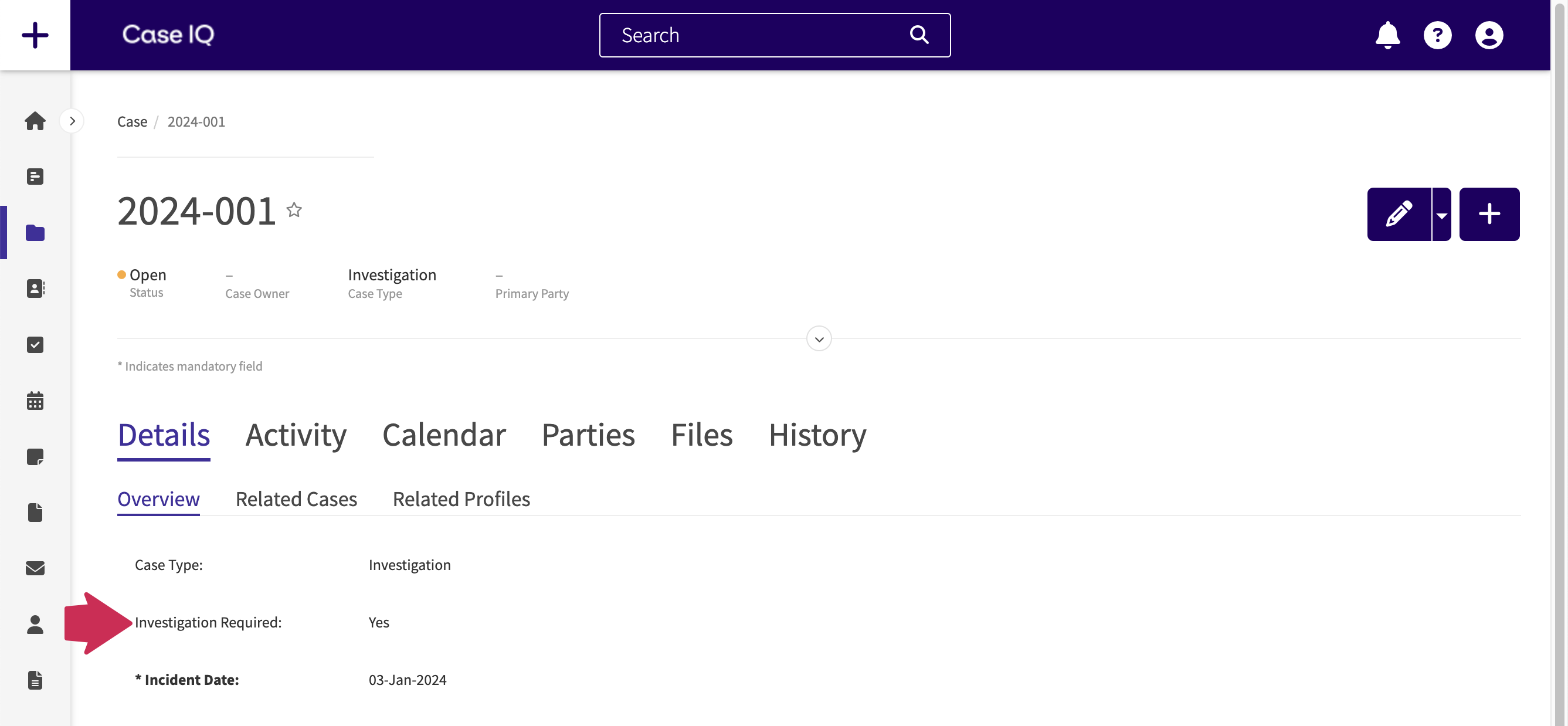
If the subject of a row does not have a relevant entity, form, tab, section, or field, two dashes (“--”) will be populated in that part of the composite ID instead. This means that the composite ID for:
- A form will have "--" for the tab, section, or field. For example, the case form will have the following composite ID: “sys/case | Case | 0001 | -- | -- | --”.
- Static fields that are not located on an entity's form will have “--” for the form, sequence, tab, and section. For example, the case’s “created date” field will have the following composite ID: “sys/case | -- | -- | -- | -- | createdDate”.
If a data form is in a section, the data form and section captions will be separated by a backslash ("\") in the composite ID, i.e. “| section caption\data form caption |”. In the example below, there is a “Location” data form inside an “Incident Details” section on the case form. The composite ID for the "City" field in this data form section would be “sys/case | Case | 0010 | Overview | Incident Details\Location | city”.
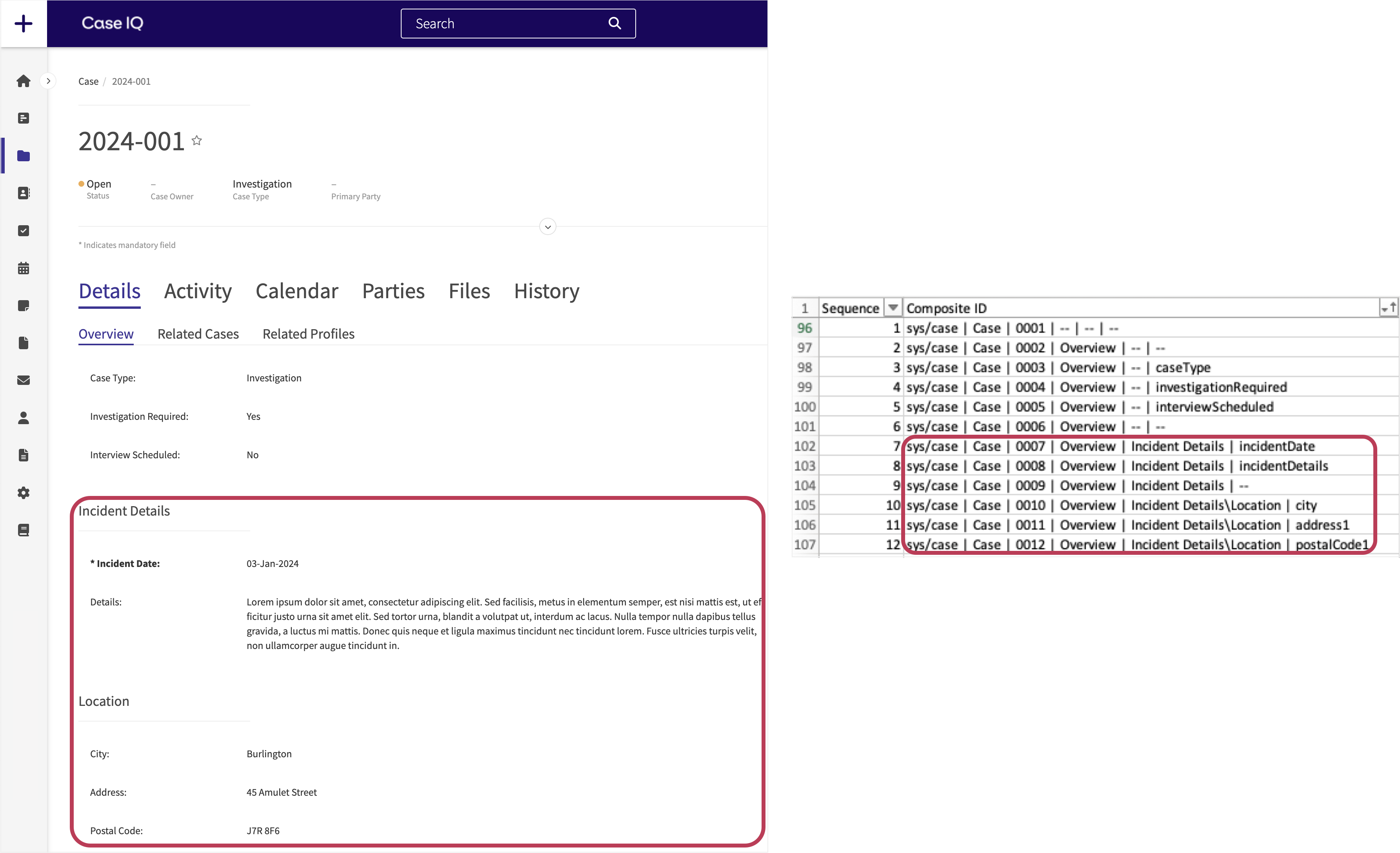
Composite IDs for Internal, Hotline, and Portal Intake Forms
Some entities, such as cases and parties, have multiple forms: (1) the record's page (i.e. a case's or party's page), (2) the internal intake form, (3) the portal intake form, and (4) the hotline intake form. You can check the composite ID or "Form Caption" column to find the case's and party's record form and internal, portal, and hotline intake form configurations. The table below lists the form captions for each case and party form and an example composite ID for a field on those forms.
| Form | Form Caption | Example |
|---|---|---|
| Case form (i.e. a case's page in Case IQ). | Case | sys/case | Case | 0019 | Overview | -- | dateClosed |
| Internal case intake form | case-capture | sys/case | case-capture | 0009 | -- | -- | caseType |
| Hotline case intake form | hotline-intake | sys/case | hotline-intake | 0009 | -- | Case details | department |
| Portal case intake form | report-online | sys/case | report-online | 0004 | -- | Incident Details | location |
| Party form (i.e. a party's page in Case IQ) and internal party intake form | party-details | sys/party | party-details | 0018 | -- | -- | emailAddress |
| Hotline party intake form | hotline-party-modal | sys/party | hotline-party-modal | 0004 | -- | -- | lastName |
| Portal party intake form | report-online-party-modal | sys/party | report-online-party-modal | 0002 | -- | -- | firstName |
Display Rules in Data Dictionary Files
In a data dictionary file, the display rules for a field, section, tab, or custom form will be written out as a single string of text. Parentheses will be placed around each display rule and each criterion in a display rule. For instance:
- A display rule with one criterion looks like this example: “Case Type is Complaint”.
- A display rule with multiple criteria looks like: “(Case is Empty) OR (Date Recorded is Empty)”.
- In this example, the display rule's criteria are "Case is Empty" and "Date Recorded is Empty", so they are separated with parentheses.
- A field, section, tab, or custom form that has multiple display rules with multiple criteria would be written out like this: “((Case Type is Empty) OR (Date Recorded is Empty)) AND (Case Type is Complaint)”.
- In this example, "(Case Type is Empty) OR (Date Recorded is Empty)" and "(Case Type is Complaint)" are separate display rules for the same field, section, tab, or custom form.
Display rules that have been preconfigured for the system, called static display rules, will have the prefix "Static Display Rule:" For example, you will see the following display rule for the information boxes on the case hotline intake form: "Static Display Rule: isAnonymousReportingEnabled".