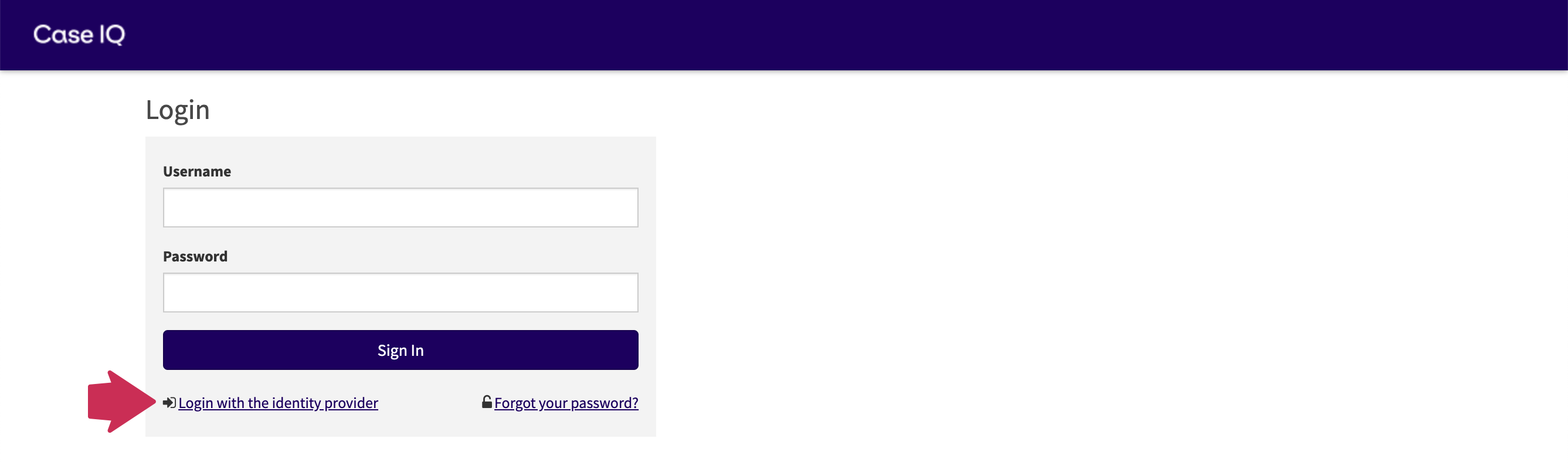Log in to Case IQ
You need a user account and password to access the Case IQ application. Your System Administrator must create an account and generate a temporary password on your behalf, which will be emailed to you so you can log in and create a new password. This article explains how to log in to Case IQ for the first time. If you have previously logged in to Case IQ and forgot your password, see Reset Password.
User Name and Password
When a new account is created in your Case IQ application for your email address, you will receive three emails from the system:
- Password Generated Email: includes your username and a link to access your Case IQ application, notifying you that an account has been created and your password will be sent in a separate email.
- New Password Email: contains your temporary, system-generated password. The temporary password will expire in one day and you must reset it within that timeframe (see Change Password for instructions).
- Password Expiring Soon: a reminder that the temporary system-generated password will expire in one day. It contains a link taking you directly to the New Password page.
When you have received all your account credentials via email, you can proceed to login to Case IQ.
- Open the “Password Generated” email and click the system access link (e.g. https://[your company name].caseiq.com).
- The system access link will open the Login page. Fill in your username that was included in the “Password Generated” email and the temporary password provided in the “New Password” email.
- Click the Sign In button.
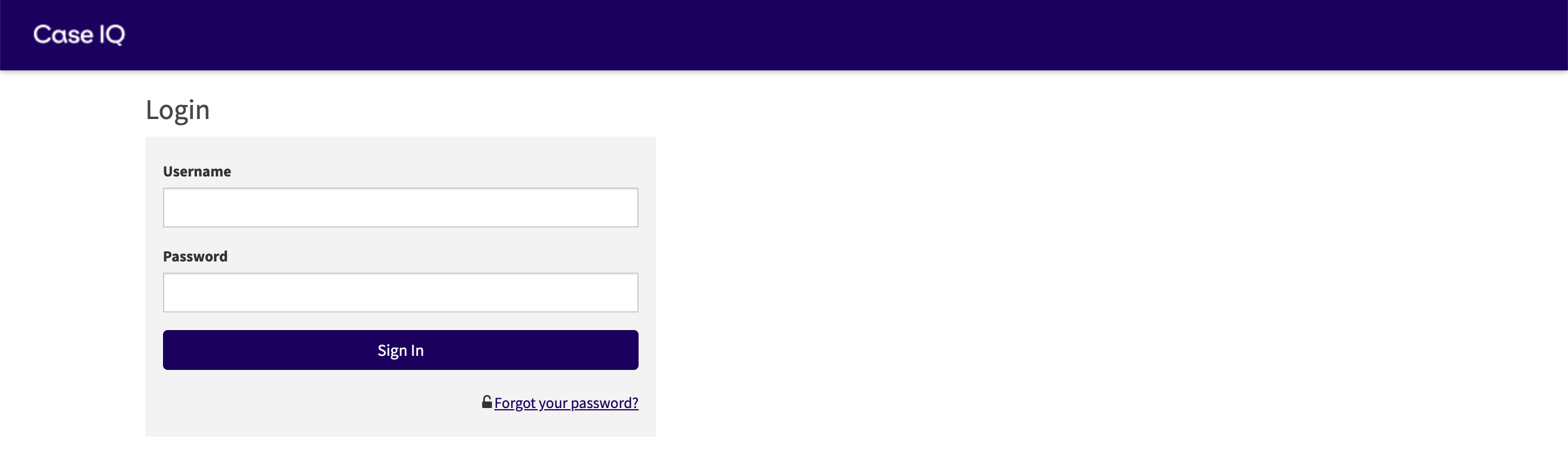
SSO
If your application has an SSO integration with Case IQ, you may also log in with one of the following log in options:
- Your IT team or System Administrator will provide you a direct link or desktop shortcut to log in to Case IQ.
- The Login page will have a “Login with the identity provider” link, shown in the screenshot below. Click the link to access your organization’s SSO login page.
- If you fill in your information on Case IQ's Login page and click Sign In, you will be navigated to your organization's SSO page.