View your Notifications Inbox
Your Inbox page contains your Case IQ notifications and email records in a grid. Navigate to your Inbox page by either (1) clicking the top bar bell icon (![]() ), then selecting "View All" or (2) clicking the top bar profile icon (
), then selecting "View All" or (2) clicking the top bar profile icon (![]() ), then selecting "Inbox".
), then selecting "Inbox".
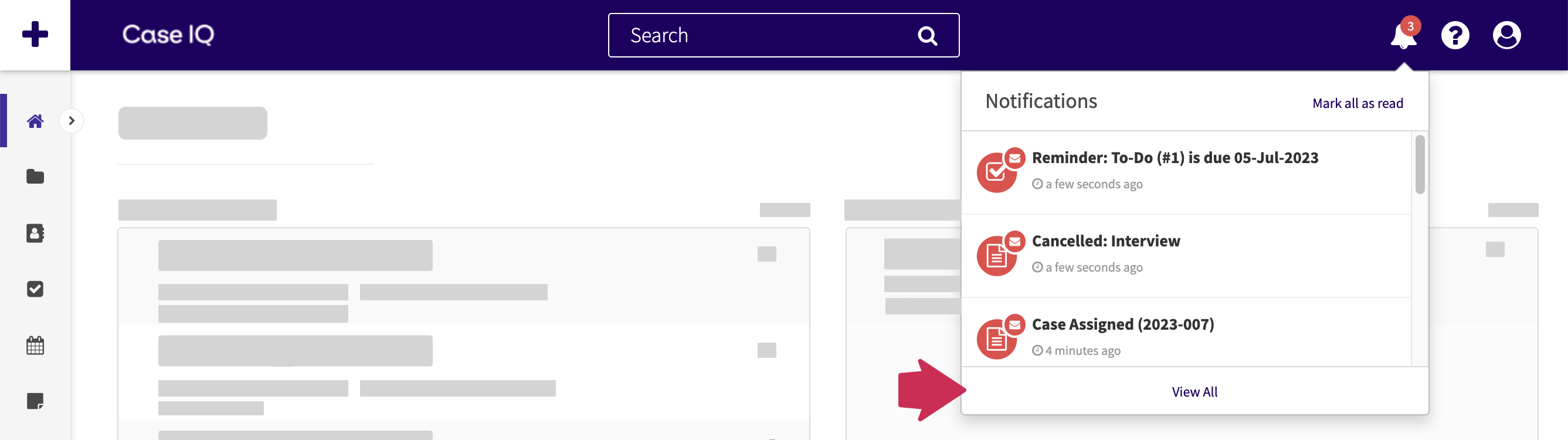
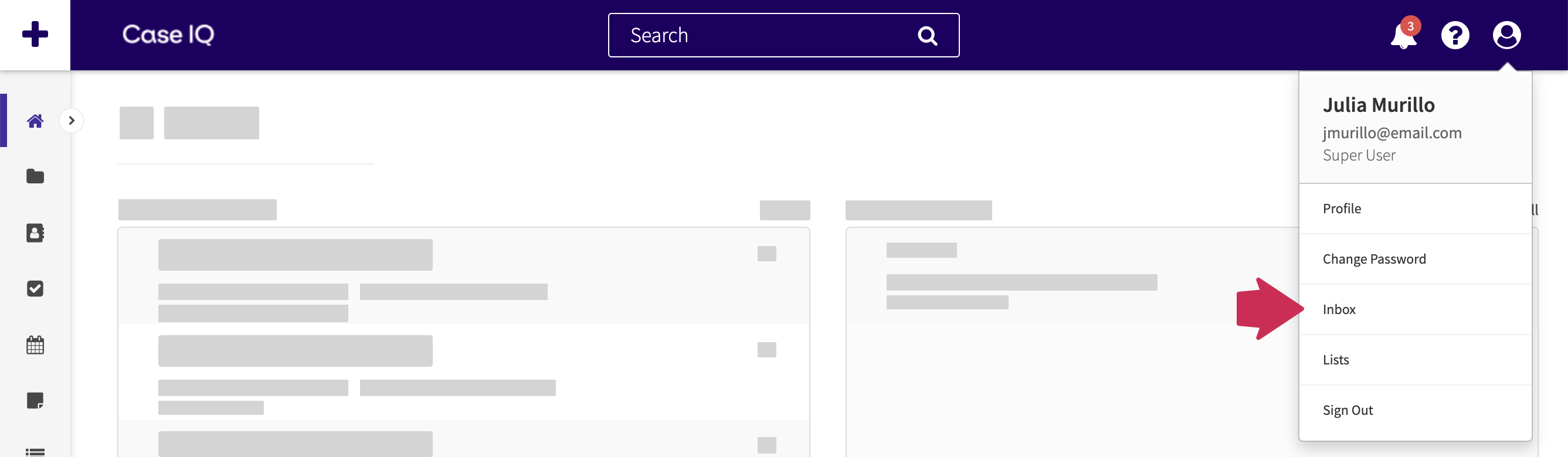
On the Inbox page, you can use the default filter "Received" to sort your messages by the date. To see only unread messages, add the "Viewed" filter to the grid and filter for "No", as shown in the video clip below:
You can also search for a specific notification by typing keywords into the “Search content…” text box (see Grids for more).
