Share a Report
Yellowfin contains a range of options to communicate your findings and analyses of Case IQ data with the rest of your team, even those who do not have a Yellowfin account. By creating broadcasts you can get continuous updates on report metrics. Broadcasting allows you to send a report to one or more users, based on a defined schedule and set of rules. Similarly, you can create a personal broadcast schedule, and the report will only be sent to you.
To set up a broadcast:
- Access an active report (not in Draft Mode) by double clicking on a report on the Browse page.
- Click the Broadcast button.
- The Broadcast pop-up will show you if there are any scheduled broadcasts for the report. To set up a broadcast, click the Create New button. You can choose to send a (1) broadcast, (2) smart task, (3) personal broadcast, (4) FTP schedule. To send a simple broadcast, click either Broadcast or Personal Broadcast.
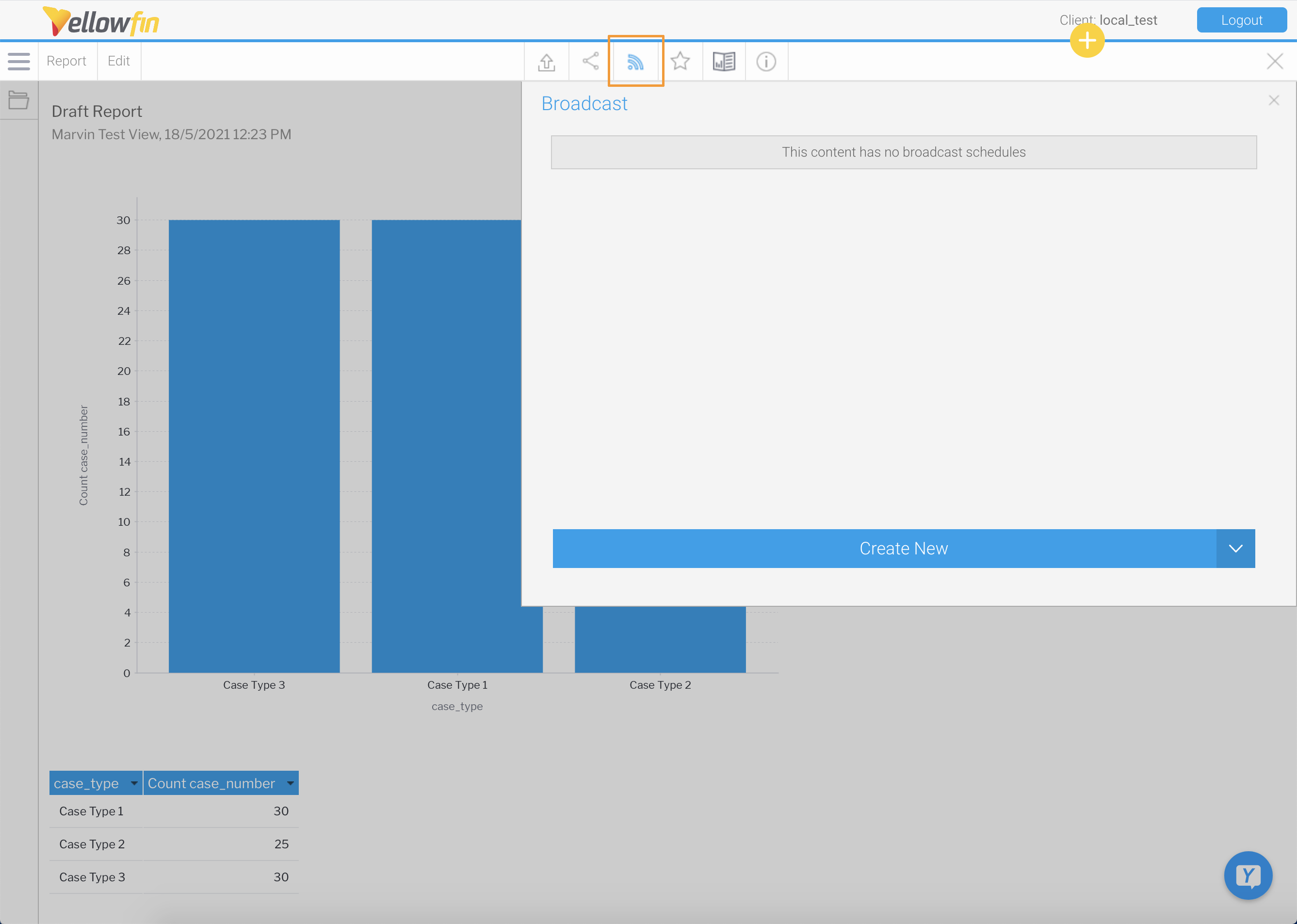
- If you clicked Broadcast, select who should receive the report in the Recipients box. Similar to Case IQ, you can send the broadcast to another Yellowfin user or an external email address. To send to another Yellowfin user account or group, type in a name for which to search. Type in a full email address and hit Enter or Return on your keyboard to send to an external user. Additionally, you can create a report in Yellowfin that contains a list of emails for broadcasts (read more in Yellowfin's Broadcast article).
- Type in the text that the system should use as the email subject line and body content in the Email Subject and Body fields respectively.
- Select the format by which the report should be sent, choosing from the following options: (1) HTML, (2) PDF, (3) DocX, (4) XLSX, or (5) Link to Report.
- If your report contains filters you will have the option to select which of these are applied to the Broadcast Report.
- If your report uses Source Filters, the report will also be filtered by the Source Filter when it is sent in the broadcast, in addition to the filters. If the report is sent to an external email address, the recipient will inherit the Source Filter from your account.
- Set up a schedule by which the report should be sent:
- Continuous: send the broadcast on a set frequency, which you can specify in the Frequency section.
- Alert: create rules when the system should send the broadcast. Set the value of one or more data fields for when the system should send the broadcast.
- Click Submit to finalize creating your broadcast.
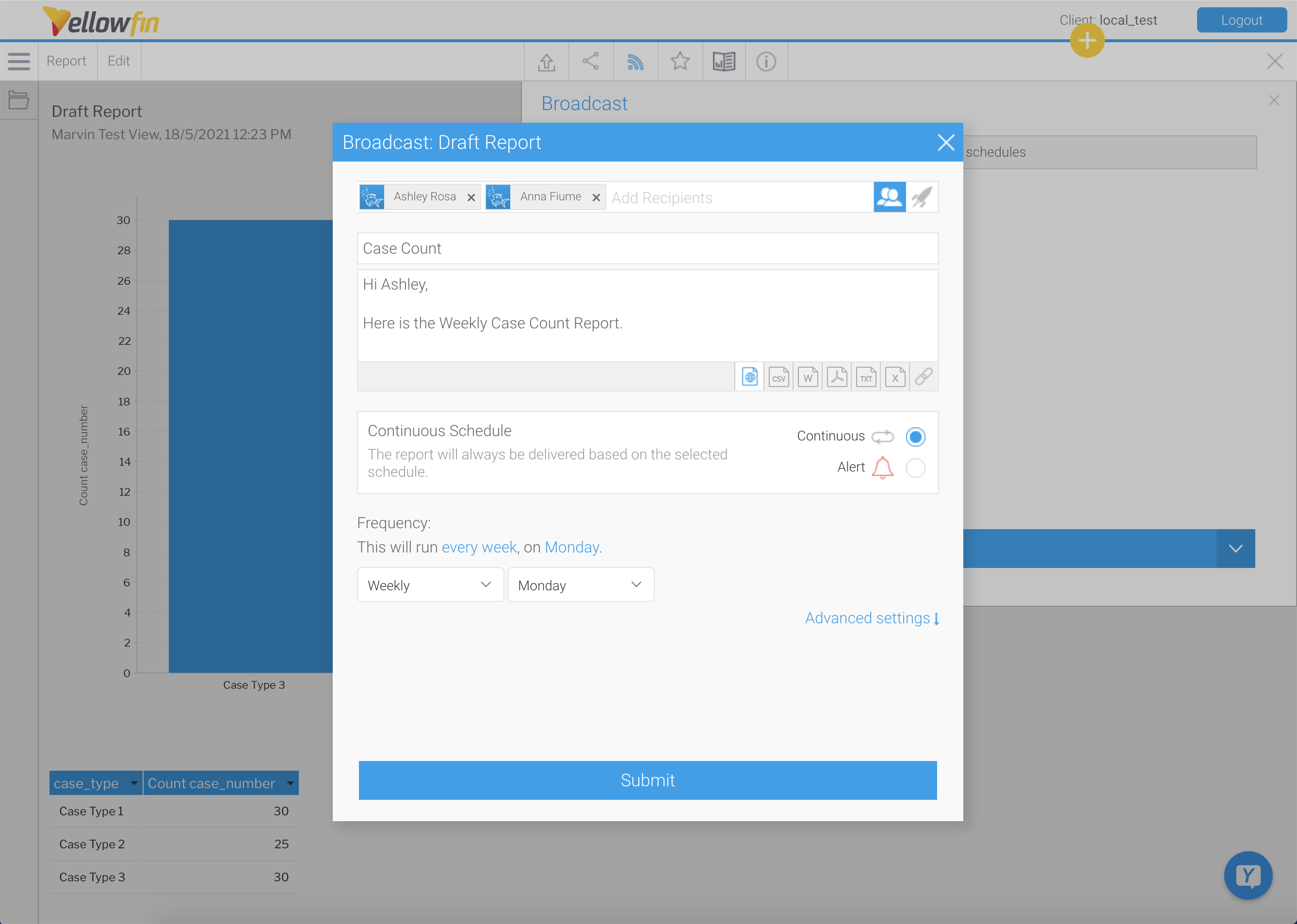
Want to create tasks or send an FTP? Read more in the Yellowfin Wiki on creating Smart Tasks and FTP scheduling.