See Files in the Library
The Library is a document repository that provides a central location to store policies, user guides, and other source material. All users can access the Library by default and System Administrators can manage, add, and remove files in the Library (see Library Settings).
When you click the Library tab on the sidebar menu, Case IQ will load the Library grid. The Library grid displays all files added to the library by your System Administrator. The Library is intended for commonly used files by your entire organization and case-specific files will not be included. See Files Overview for details on case file attachments.
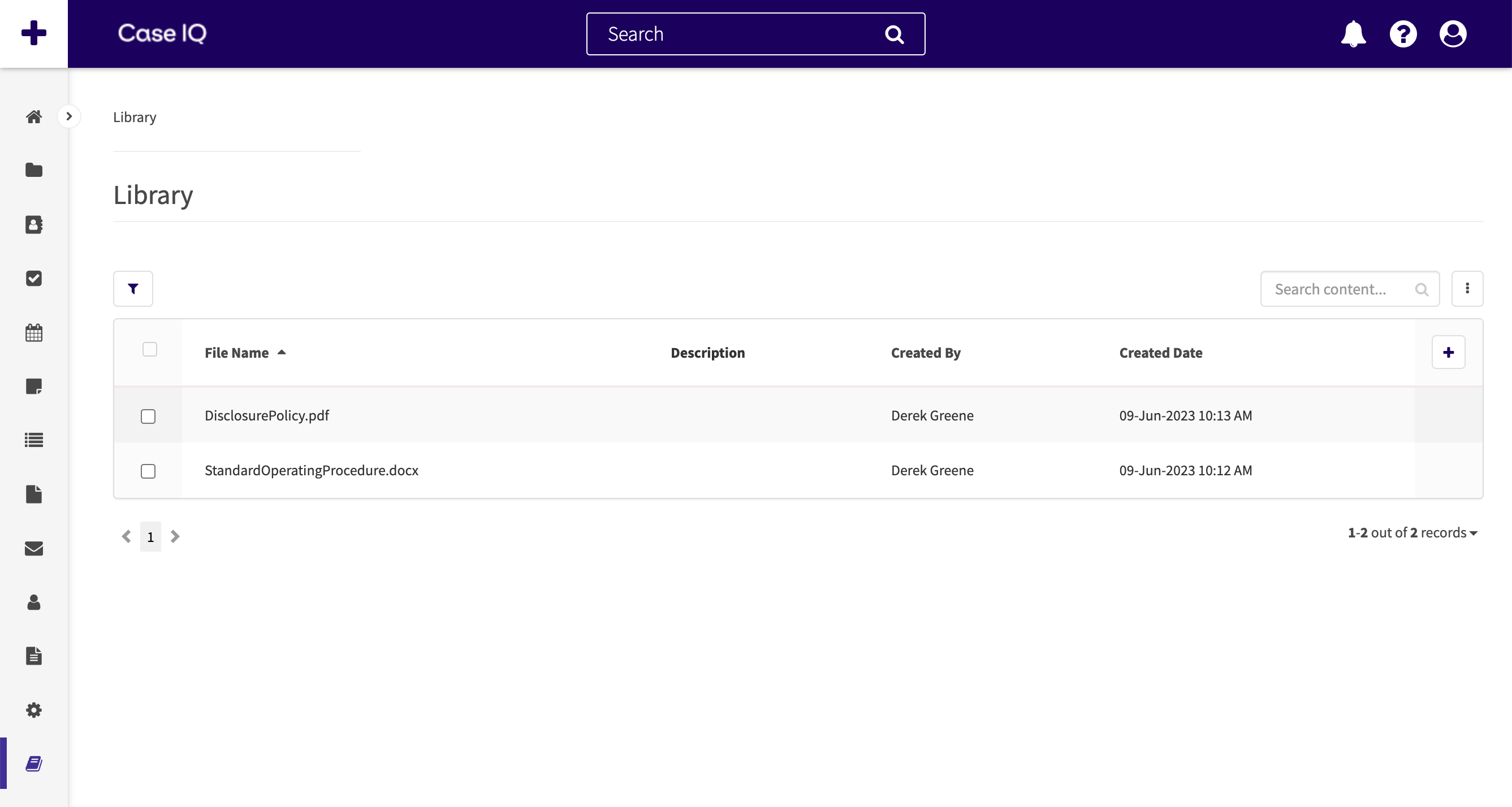
To download a file from the Library:
- In the Library grid, click the row or file you want to download.
- The document's page will load, which includes a description of the file. To download the file, click the Download icon and your browser will proceed to save the file to your device.
You can also preview the file without downloading it by clicking on the file link instead. The following file types are supported for preview: jpeg, png, gif, bmp, & PDF. Other file formats, such as .docx or .txt, cannot be previewed and you will need to download these files to open them.