View a Case's Workflow History
You can review all actions completed for case workflows in the History tab of the case. Above the History grid, click the Workflow sub-tab. The Workflow History grid tracks all user actions for all workflows of the case and can be reported on and exported. Details of the Workflow History grid are numbered in the screenshot below, followed by a description.
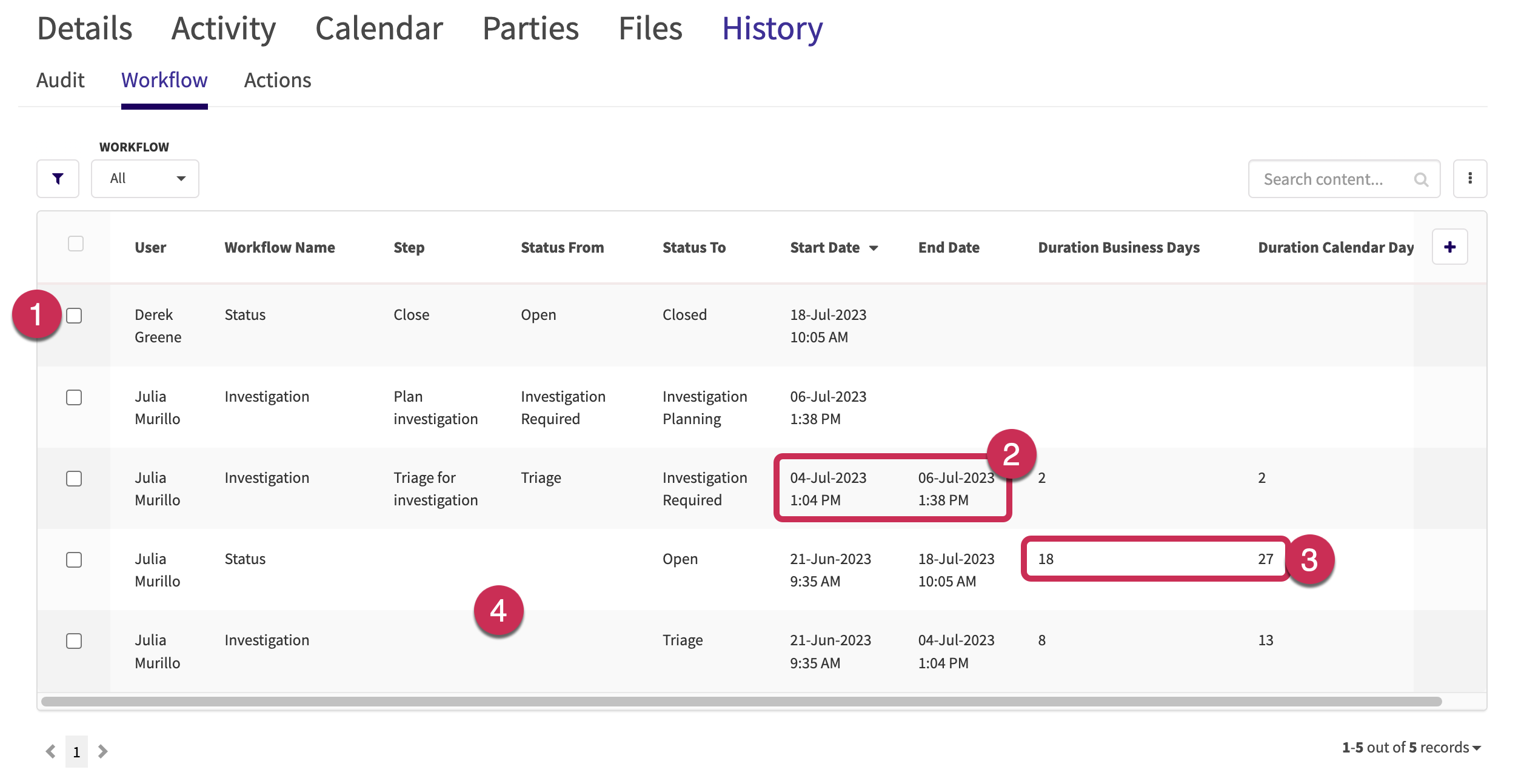
- Each row represents a single user action for a workflow and captures the status that the case was in before and after the user’s action. In the example above, the case was closed after being open.
- The “Start Date” and “End Date” columns are the time range that the case was in a particular step. The “Start Date” is recorded when a user moves the case to a particular step and the “End Date” shows when the case was moved out of that step. By recording both dates, Case IQ can calculate how long a case was in any given workflow step.
- In the example labelled “2” above, the case was in “Investigation Required” status from July 4, 2023, at 1:04pm, to July 6, 2023, at 1:38pm.
- The “Duration Business Days” and “Duration Calendar Days” columns record the number of days a case is in a status. The total number of days a case spends in the status is the “Duration Calendar Days”. The “Duration Business Days” calculation excludes weekends and holidays set in your application.
- The example labelled “3” in the screenshot above shows that the case was open for 18 business days and 27 calendar days.
- A workflow history record will be generated for each applicable workflow when the case is added. The “Step” and “Previous Status” fields will be empty for the first record for a workflow.