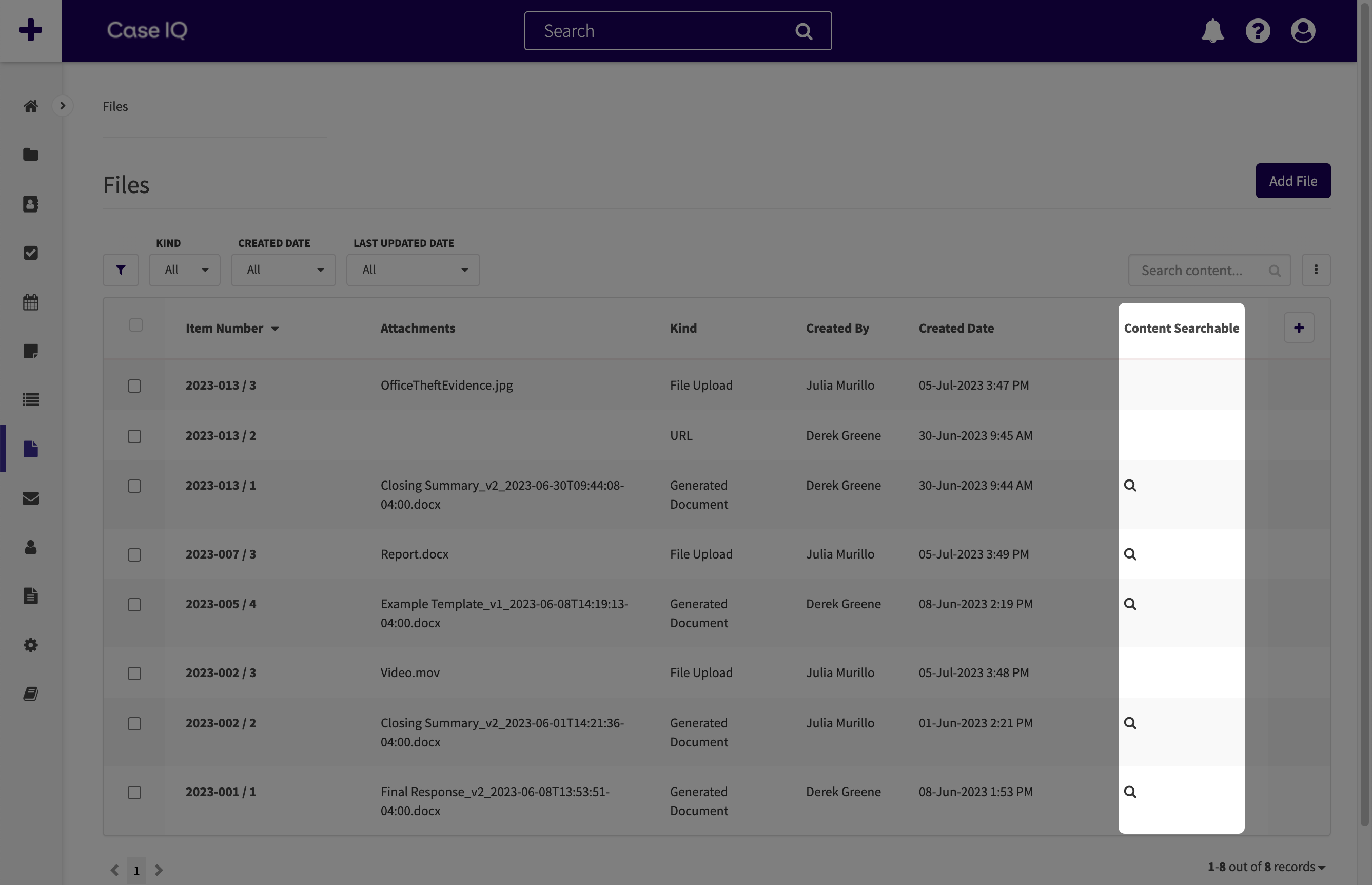Generate Documents from a Template
If your System Administrator has set up templates for your application, you can use a template to quickly create documents for your case. The system will merge information from the case into the template to create a new document. For example, suppose your organization needs you to create a summary of your case when it is closed. If your System Administrator has set up a case closing summary template for your application, you can use the template to generate a case closing summary with consistent formatting and case information.

If your application has multiple document templates, you can collect the templates into a single document, called a "packet". To create a packet, the system will merge information from the case into every template in the packet, then gather all the merged documents into one file.

This article covers how to generate documents from templates and packets via the New File form. If you want to upload a file from your device to a case, see Manually Upload a File or Drag and Drop Files to a Case.
System Administrators can refer to Create and Upload a Document Template and Packets Page and a Packet's Page to learn how to create templates and packet options for your application.
Generate a Document from a Template
To generate a document for a case using a template:
- Navigate to New File form via one of the following buttons:
- The Add File button on the Files Grid page.
- The “+ Add
 ” button on a case’s page.
” button on a case’s page. - The Add File button on a case’s page, under the Files tab.

- On the New File form, select a case for which to generate the document if the "Case" field is not already filled in.
- In the "Kind" field, select "Generate Document".
- Choose the language of the template in "Locale".
- In the "File Type" field, choose to create the document as a Word (.docx) file or PDF (.pdf).
- Non-latin characters, such as text in Chinese, Japanese, Korean, Hindi, Thai, and Amharic, cannot be generated in .pdf files, so there will be blanks in place of this text. We recommend selecting "Word" as the "File Type" if your case contains text in these languages.
- In "Template Name", choose the template you want to use to create the document.
- Click the Save button. Case IQ will now generate the document based on the template, which you can access and download from its page (see A File's page)
Generate a Packet
You can create a packet to pull multiple templates into one .pdf file. You can either use the packet options set up by your System Administrator or you can choose the templates to include in the packet. To select the templates included in your packet, see the Create a Custom Packet section for steps.
To generate a packet:
- Navigate to New File form via one of the following buttons:
- The Add File button on the Files Grid page.
- The “+ Add
 ” button on a case’s page.
” button on a case’s page. - The Add File button on a case’s page, under the Files tab.

- On the New File form, select a case for which to generate the packet if the "Case" field is not already filled in.
- In the "Kind" field, select "Packet".
- Depending on the configuration of the packet you selected, you may be able to select the files included in the final document. If so, in the “Included Files” section and grid:
- Click the "+" button.
- In the “Selected Attachments” dropdown, choose a file from the case to include.
- Click the Save button in the Included Files form.
- Repeat to add more files to the packet document.
- Delete files by selecting the row in the “Included Files” grid and clicking the Delete button in the grid header.
- Click the Save button and Case IQ will generate the packet document, which you can access and download from its page (see A File's page).
Create a Custom Packet
If you would like to choose the templates used to create your packet, you can generate a custom packet, rather than using the packet options set up by your System Administrator.
To create a custom packet:
- Navigate to New File form via one of the following buttons:
- The Add File button on the Files Grid page.
- The “+ Add
 ” button on a case’s page.
” button on a case’s page. - The Add File button on a case’s page, under the Files tab.

- On the New File form, select a case for which to generate the packet if the "Case" field is not already filled in.
- In the "Kind" field, select "Custom Packet".
- Complete the following fields:
- Apply page numbering: check the box to adds page numbers to the packet PDF.
- Generate a Table of Contents (ToC): check to add a Table of Contents before the documents to help navigate the packet PDF.
- Include Files attached to Case: you can choose to include all file records of the case, manually select the files to include when generating the packet, or exclude file records in the packet.
- If you choose “Manual Selection”, the “Included Files” section and grid will be displayed. Click the “+” button in the “Included Files” section. Then, choose one of the case’s files to include with the “File” dropdown. Click the Save button in the Included Files form.
- You can add more files by clicking the "+" button in the “Included Files” section. Delete files by clicking the file’s row in the “Included Files” grid, then clicking the Delete button in the “Included Files” section.
- Document generation method: choose if the system should merge the latest case information or use a previously generated document for the template by selecting one of the following options.
- Always New: upon generating the packet, the system will merge each template document using the current case information.
- Most Recent: the system will include the most recently generated document for each template in the packet. If a template has not been used to generate a document for the case yet, the system will create a document using the template to put into the packet.
- Most Recent in Last 3 Days: include the latest document created within the last 3 days for each template in the packet. If a template has not been used to generate a document for the case yet or has not been used in the last 3 days, the system will create a document using the template to put into the packet.
- Only Most Recent: include the latest created document for each template in the packet. Case IQ will not generate a document for any templates that have not been used for the case yet.
- Click the Save button and Case IQ will generate the packet document, which you can access and download from its page (see A File's page).
Content Searchable Files
Case IQ can search for text in some files when you run a quick or advanced search (see Search in Case IQ for details on quick and advanced searches). Any text files (.docx, .pdf, or .txt) under 15 MB can be pulled in search results. You will see a magnifying glass icon (![]() ) in the Files grid beside any files Case IQ can search.
) in the Files grid beside any files Case IQ can search.