Edit a Case
You can edit a case's fields, like its "Case Type", from its page if you have permission to edit cases. However, system fields, such as the case number or created date, cannot be edited.
Use the following steps to update a case's details:
- Click the Edit button on the case's page.
- The case's page will now be in edit mode and any editable case fields can be updated.
- Fields that can be edited will appear as text boxes, picklists, radio buttons, and other data input options. See the fields labelled "1" in the screenshot below.
- Some fields cannot be edited and will remain as text, such as the "Priority" field in the example below, labelled 2.
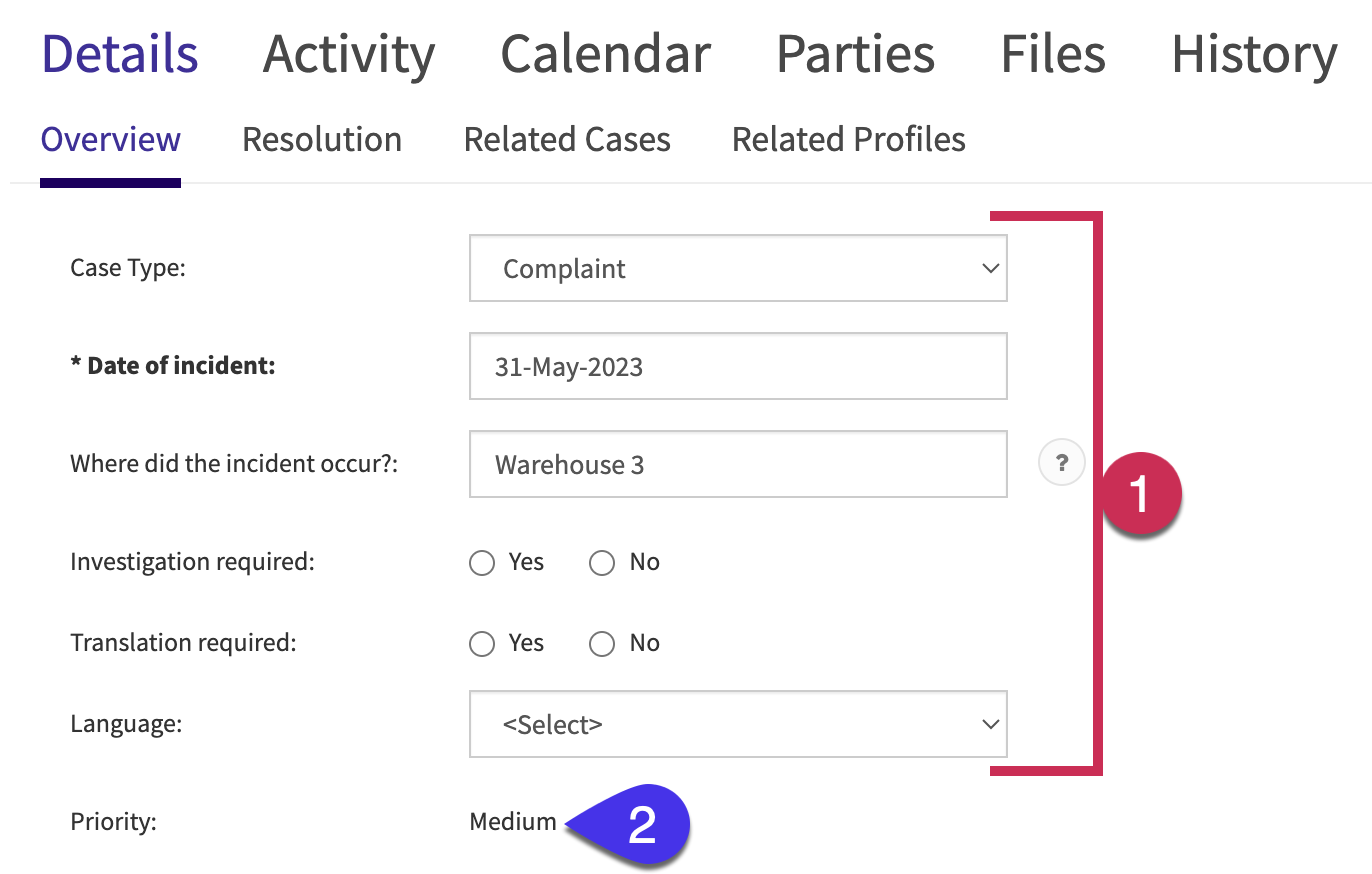
- Use the text boxes, picklists, radio buttons, and other data input options to update the information in the case form fields. When you are ready to save your changes to the case, click the Save button at the top of the page. To discard your changes, click the “X” button instead.
- By clicking either button, the case's page will return to active mode and its fields will turn back to text.